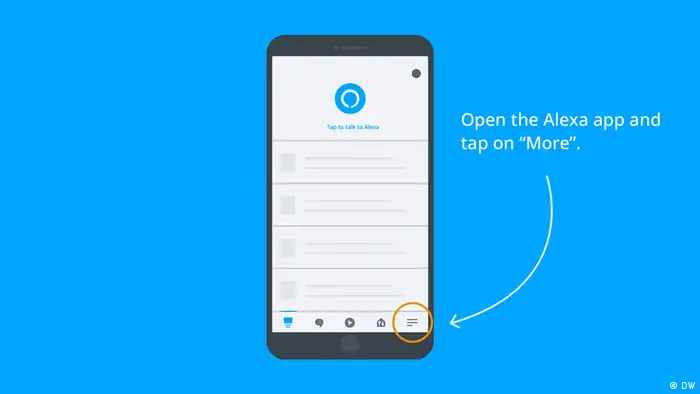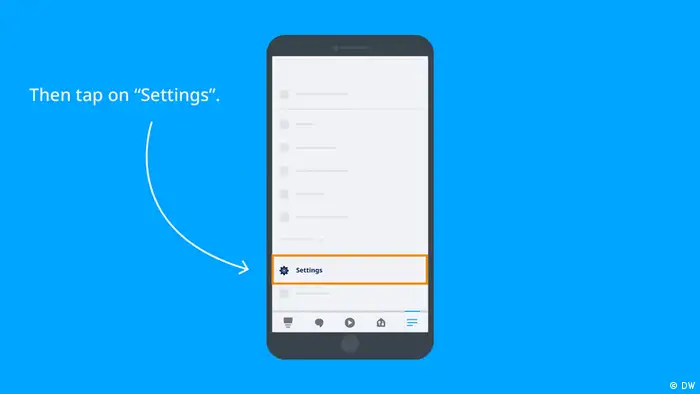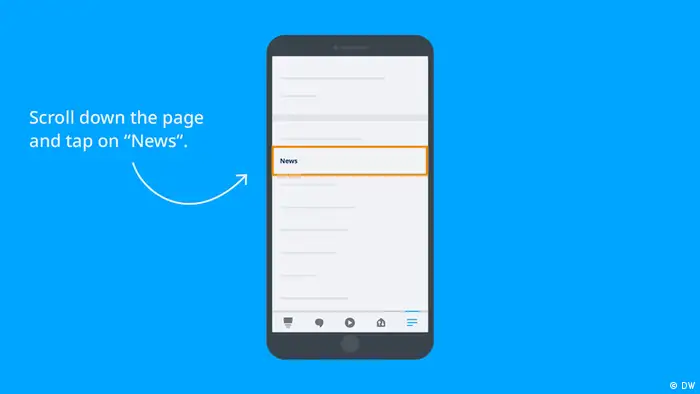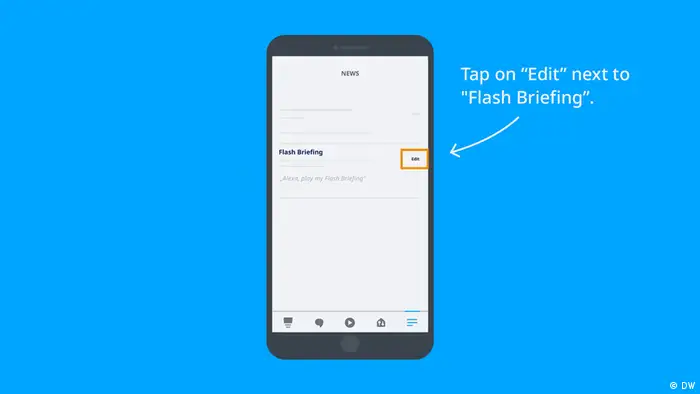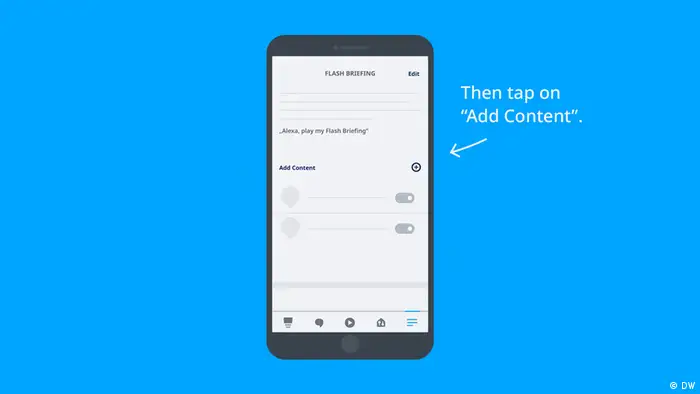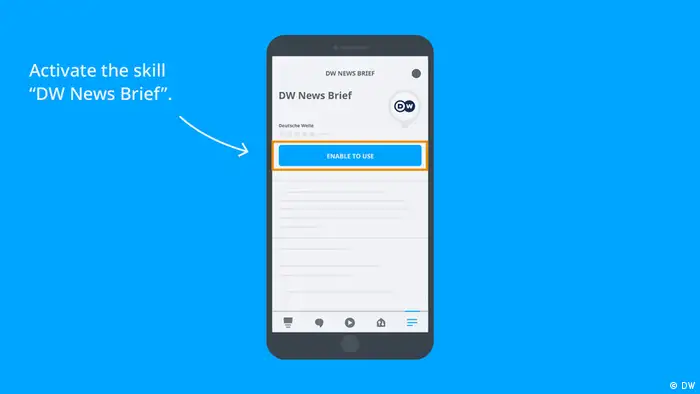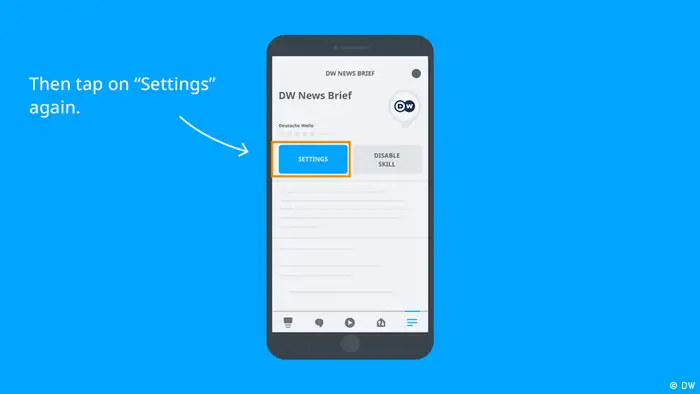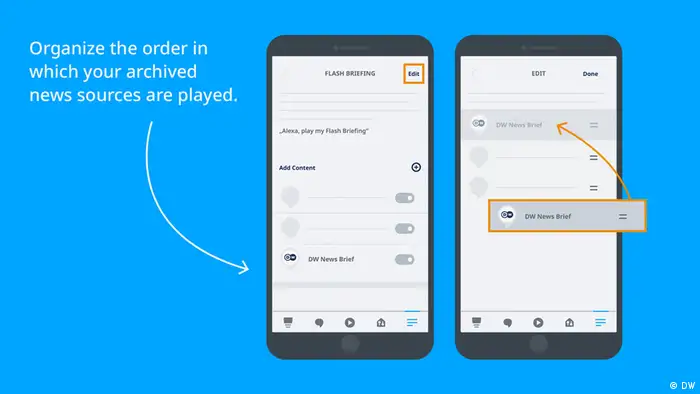Smart Speakers
Smart Speakers
DW Audio News on Amazon Alexa, Google Assistant and Apple Siri
You can also replace "DW" with "Deutsche Welle" when giving the following voice commands.
Amazon Alexa
English: "Alexa, what's in the news?", "Alexa, play my Flash Briefing",
German: "Alexa, was sind die Nachrichten", „Alexa, Was ist meine tägliche Zusammenfassung?"
Spanish: "Alexa, ¿cuáles son las noticias (del día)?", "Alexa, pon el resumen de noticias."
For Amazon Alexa you need to add and configure the DW source in the Alexa-App on your mobile device. You can find an instruction as a video guide and a picture gallery on this website.
Apple Siri
English: "Hey Siri, play me the news from DW"; "Hey, Siri, play me the news from Deutsche Welle"; "Hey Siri, play me the news from DW English"
Spanish: "Hola Siri, dame las noticias de DW", "Oye Siri, ¿Cuáles son las noticias de DW?"
Google Assistant
English: "OK Google, open DW News", "OK Google, play DW News"
Spanish: "OK Google, escuchar las noticias de DW.", "OK Google, Ponme las noticias de DW.", "¿Cuáles son las últimas novedades de DW?"
With these voice commands you can access DW Audio News via the supported smart speakers.
Instructions - How to set up DW Audio News on Amazon Alexa
Picture guide - How to set up DW Audio News on Amazon Alexa
Open the Alexa app on your mobile device. Tap on "More" at the bottom right hand corner.
Tap on "Settings". Configure the app in the following steps.
Scroll down to the "News" section. Tap on it.
Tap on "Edit" next to "Flash Briefing".
Tap the plus sign next to the "Add content" section.
Tap on the magnifying glas in the upper right hand corner. Look up "DW" and select the skill "DW News Brief"
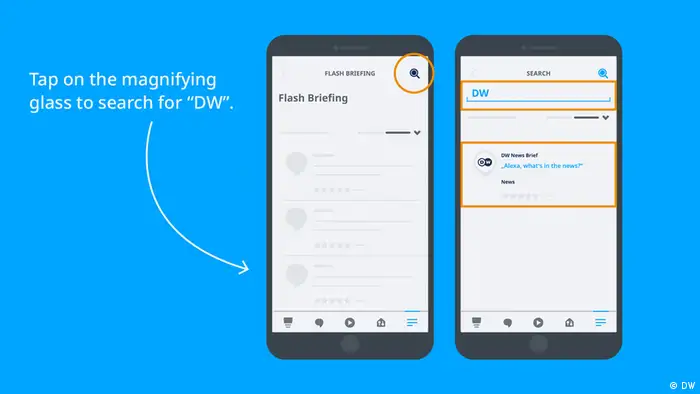
Tap on the magnifying glas in the upper right hand corner. Look up "DW" and select the skill "DW News Brief"
Tap on "Enable to use" to activate the skill.
Tap on "Settings" again to make final adjustments.
You need to drag the DW skill to the top position to make sure the audio news from DW are played in the first place when giving the voice command "Alexa, play my Flash Briefing" or "Alexa, what's in the news?".
To do so, tap on "Edit", organize your news sources and save with "Done".
DW recommends
- Date 12.04.2024
- Related Subjects Apple
- Keywords Amazon Alexa, voice assistants, Smartspeaker, Smart Speaker, DW Audio News, instruction, Google Home, Siri, Apple, voice commands, Google Assistant
- Feedback: Send us your feedback.
- Print Print this page
- Permalink https://p.dw.com/p/4eECf
- Date 12.04.2024
- Related Subjects Apple
- Keywords Amazon Alexa, voice assistants, Smartspeaker, Smart Speaker, DW Audio News, instruction, Google Home, Siri, Apple, voice commands, Google Assistant
- Send us your feedback.
- Print Print this page
- Permalink https://p.dw.com/p/4eECf